Wi-Fi-enabled device stores your password after every successful connection. Using the command prompt tool and control panel settings, you can view it. It can also be shown on mobile devices through QR codes or mobile connection settings.
This method is helpful if you want to hack your password or have forgotten it. To reveal, make sure you have a gadget that is perfectly linked.
Let’s explore how to get the Wi-Fi password on your iPhone, Android, and laptop.
Table of Contents
Show Wi-Fi password in Windows via Control Panel
- Open the Windows laptop that is connected to the Wi-Fi network. If you have multiple wireless access points, connect them to the Wi-Fi that needs password retrieval.
- Go to Control Panel > Network and Internet > Network and Sharing Center. Alternatively, open Run (Windows key + R) then copy and paste the following control.exe /name Microsoft.NetworkAndSharingCenter then press enter.
- From the active Wireless Network list, click the Wi-Fi connection’s name.
- Under Wi-Fi status in General Tab > Connection > click Wireless Properties.
- Under Wireless Network Properties, click the Security tab, then tick the box to show characters.
View Wi-Fi password in Windows via CMD
- Search CMD from search box and run as administrator or simply press windows key + X + C
- In the command prompt window, type netsh wlan show profiles and press enter. It will show you the list of all wireless access points saved on your PC.
- Then run this command, netsh wlan show profile name=WifiConnectionName key=clear, where WifiConnectionName is your selected Wi-Fi connection profile. It will show you all the information in this Wi-Fi profile including the security key or password.
- Scroll down to security settings to get the Wi-Fi key or password.

How to Check Wi-Fi Password in Android
Here’s how you can get the Wireless connection passkey in your Android device.
- Go to Settings > Connections > Wi-Fi, tap the switch button to enable Wi-Fi.
- Tap the Settings icon next to the current Wi-Fi network where you are connected to. Then tap the “Eye” button to see the password. You may be required to scan your fingerprint or input mobile PIN.
- Alternatively, tap the QR code icon below, scan your biometrics to get the QR code of your Wi-Fi connection.
- Save the QR code image or take a screenshot of it.
- Once you have a copy of the QR code, open Google Lens or QR code reader and scan it.
- You’ll be able to see the Wi-Fi password.

In newer versions of Android, the Wi-Fi connection QR code can be scanned to connect other devices instantly without inputting the password.
Checking Wi-Fi Password on iPhone (iOS 16 and later)
- Go to Settings app on your iPhone then tap on Wi-Fi to access the list of networks.
- Select the Wi-Fi network you are currently connected to and tap the i (information) icon next to it.
- Tap or long press the hidden Password then scan your face, fingerprint or passcode to reveal it.
You can also do the same in the previously connected wireless networks.
Related: Change Wi-Fi password in Converge Fiber ONU modem
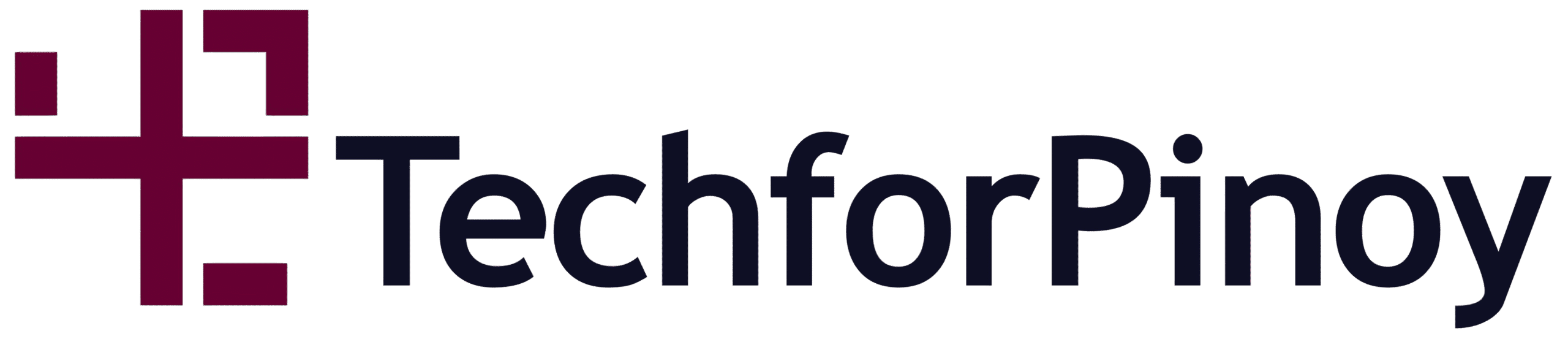
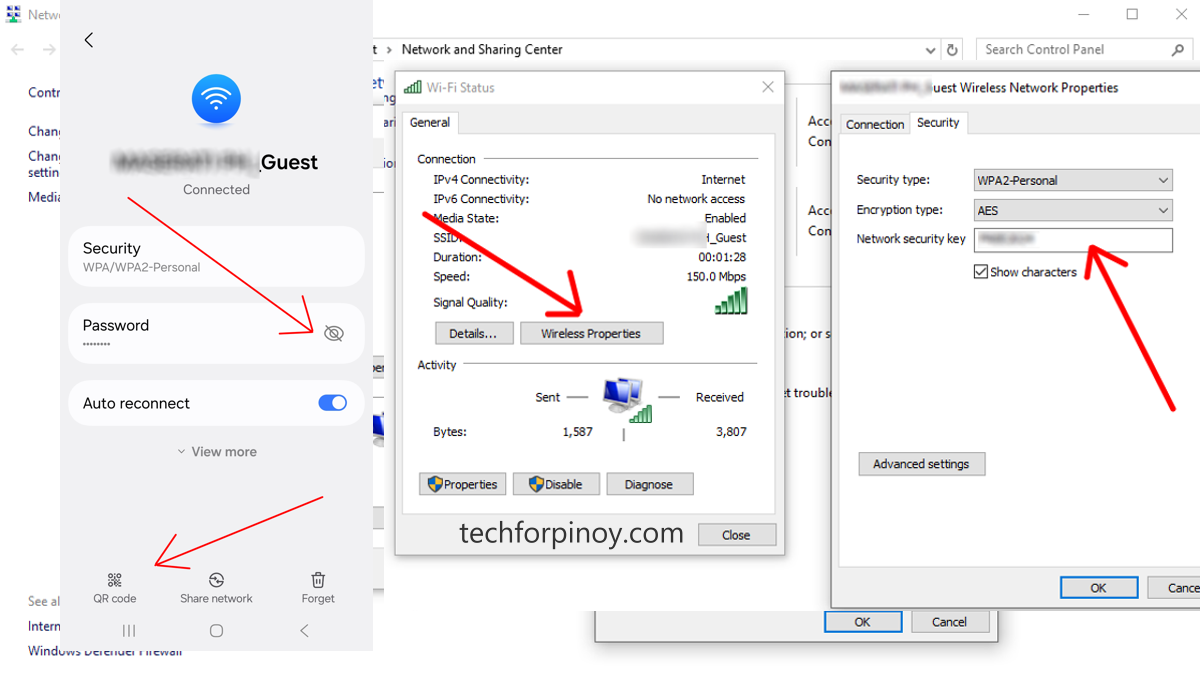
















Leave a Reply